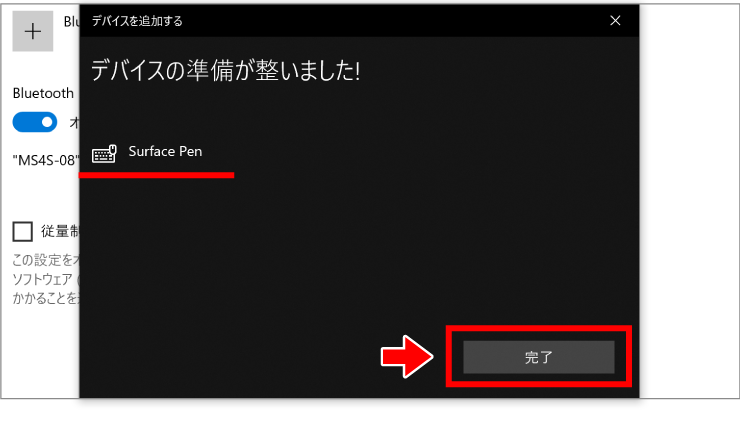公開日 2015.11.13
最終更新日 2024.03.13

Surfaceペンの認証方法
❶ Surface ペンのトップボタンを、LED ライトが点滅するまで長押ししてください。

❷ Windowsスターメトニューからスクロールして、「設定」を選びます。
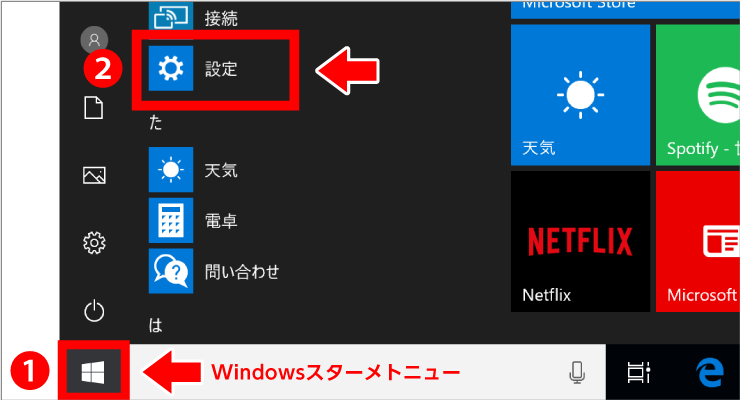
❸ Windows設定メニューから「デバイス」を選びます。
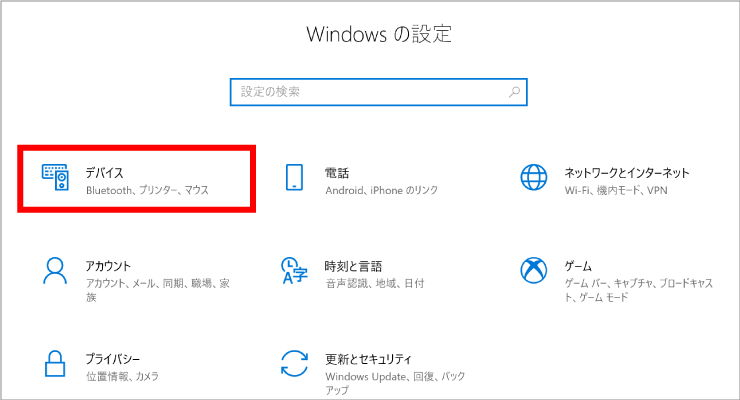
❹ デバイスの一覧から「Bluetooth とその他のデバイス」を選択します。
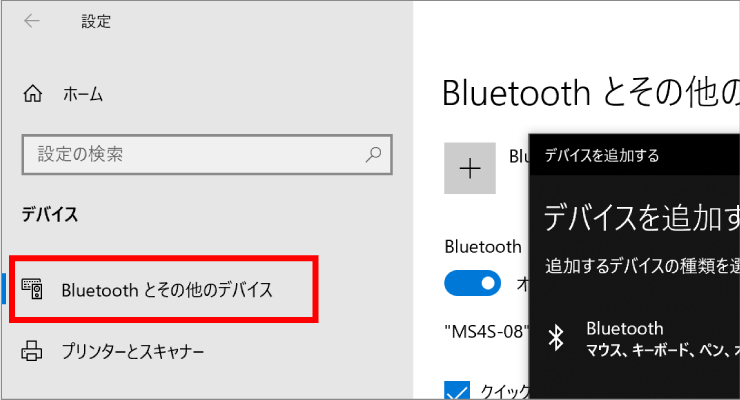
❺ Bluetooth がオンである事を確認してください。
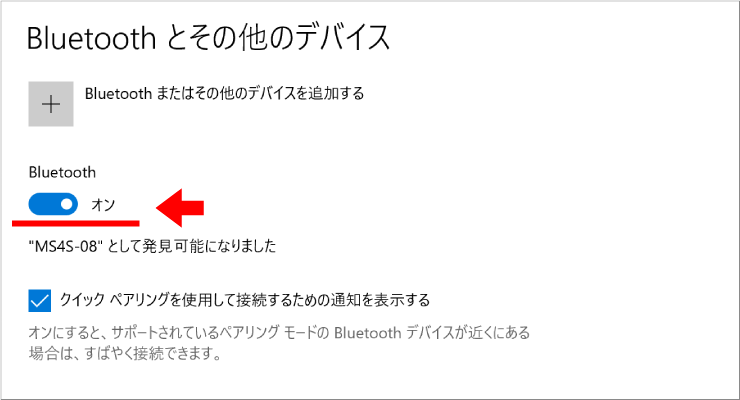
❻「Bluetooth またはその他のデバイスを追加する」をタップします。
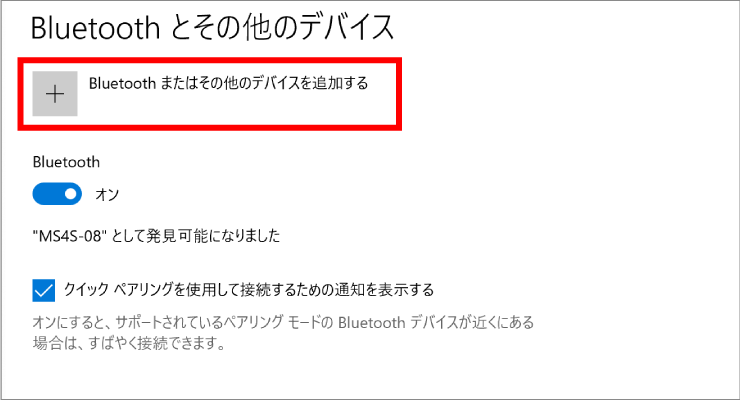
❼ デバイスを追加するメニューから「Bluetooth」を選択します。
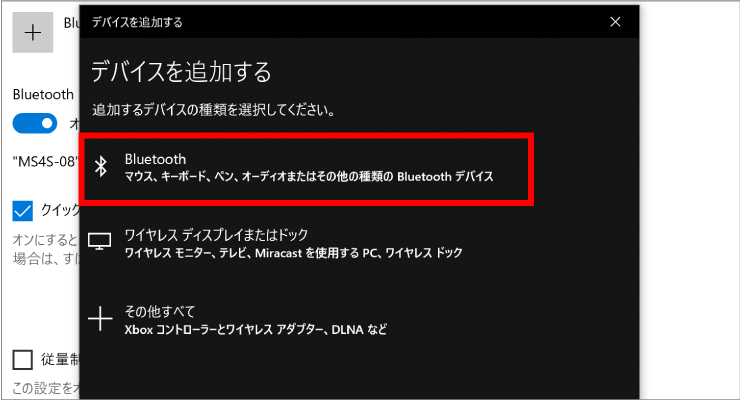
❽ 接続可能なデバイスが一覧で表示されるので、「Surface Pen」 を選択します。
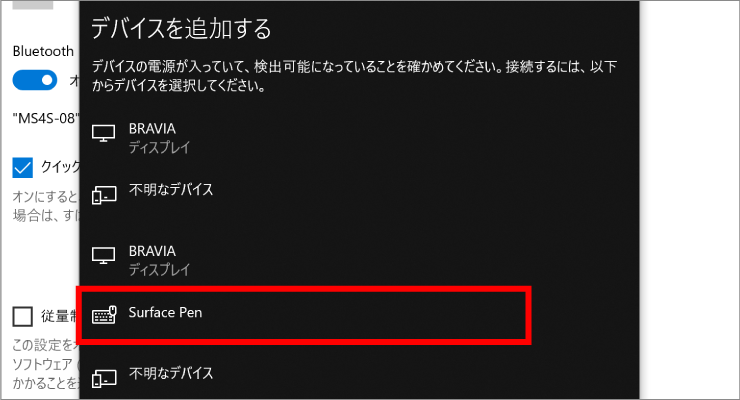
❾ Surfaceペンの準備が出来ると下図が表示されます。完了をタップして終了です。